How to Implement View Restrictions in Graphina:
How to use the view restriction functionality
There are multiple ways to set the view restriction for the chart. We can set view restrictions by setting the below options.
Below are the 4 ways to view restrictions in Graphina :
- 1. Limit Data for Logged-In Users
- 2. Password Protection
- 3. Role-Based Restriction
- 4. User ID Restriction
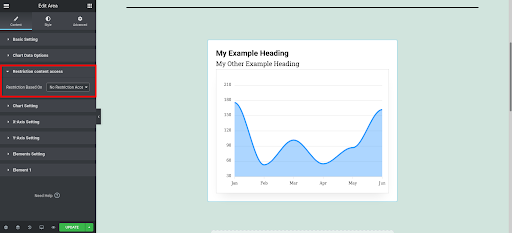
Restriction: Logged In User
User can see if he/she is logged in into the system. Otherwise, they see the alternate view set by the authorized person.
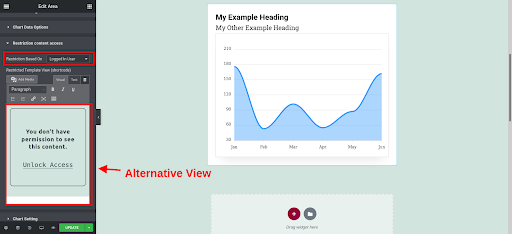
Restriction: Password Protected
User will see the content after he/she provides the correct password set by the authorized person.
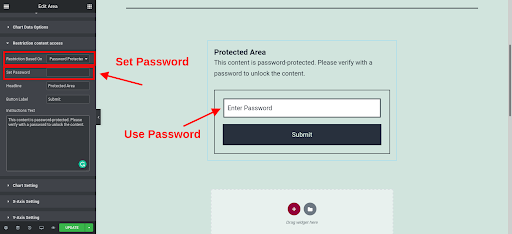
Restriction: Role Base Access
Only selected role users will be able to see the content. Otherwise, User sees the alternate content
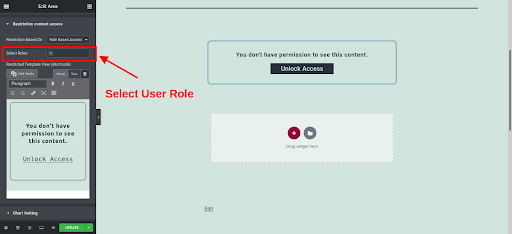
User ID Restriction
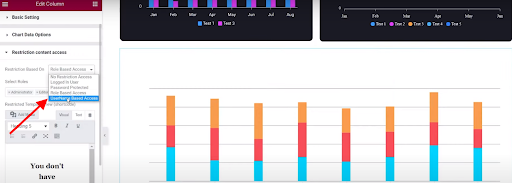
As you have read above the “Role Based Access” is somewhat similar to “User ID Restriction”. The only difference you are going to find is that you can give access to the specific authorized person only. Selecting Username Based Access you will get this below message on your screen.
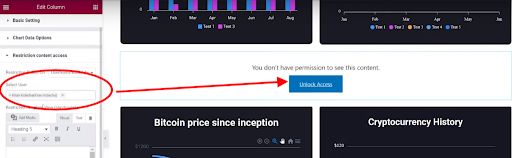
You can select your users from the given dropbox and change the message of the authorized person from here. It helps you to give access to a specific person then sharing a complete group or various groups which can be more secured.